How To: Use a Custom Launcher Image for Your Poll
Want to use Zigpoll but also want to be sure you fully match your brand? We hear you! Which is why we let you upload your own launcher image so you can fully control every aspect of Zigpoll on your website. To upload your own launcher image, follow the steps below:
Step 1: Go to your display settings
If you want to make the change to every Zigpoll on your account, simply log in to Zigpoll and click the Display tab. If you want to override the display for a specific poll only, then click Polls → Select your Poll → click the Display tab.
Step 2: Upload your image
Under Image, upload the image you want use for your launcher. You can drag and drop it, or click the box to prompt a file upload window to appear. Once it looks good, click the Save Changes button to push your changes live.
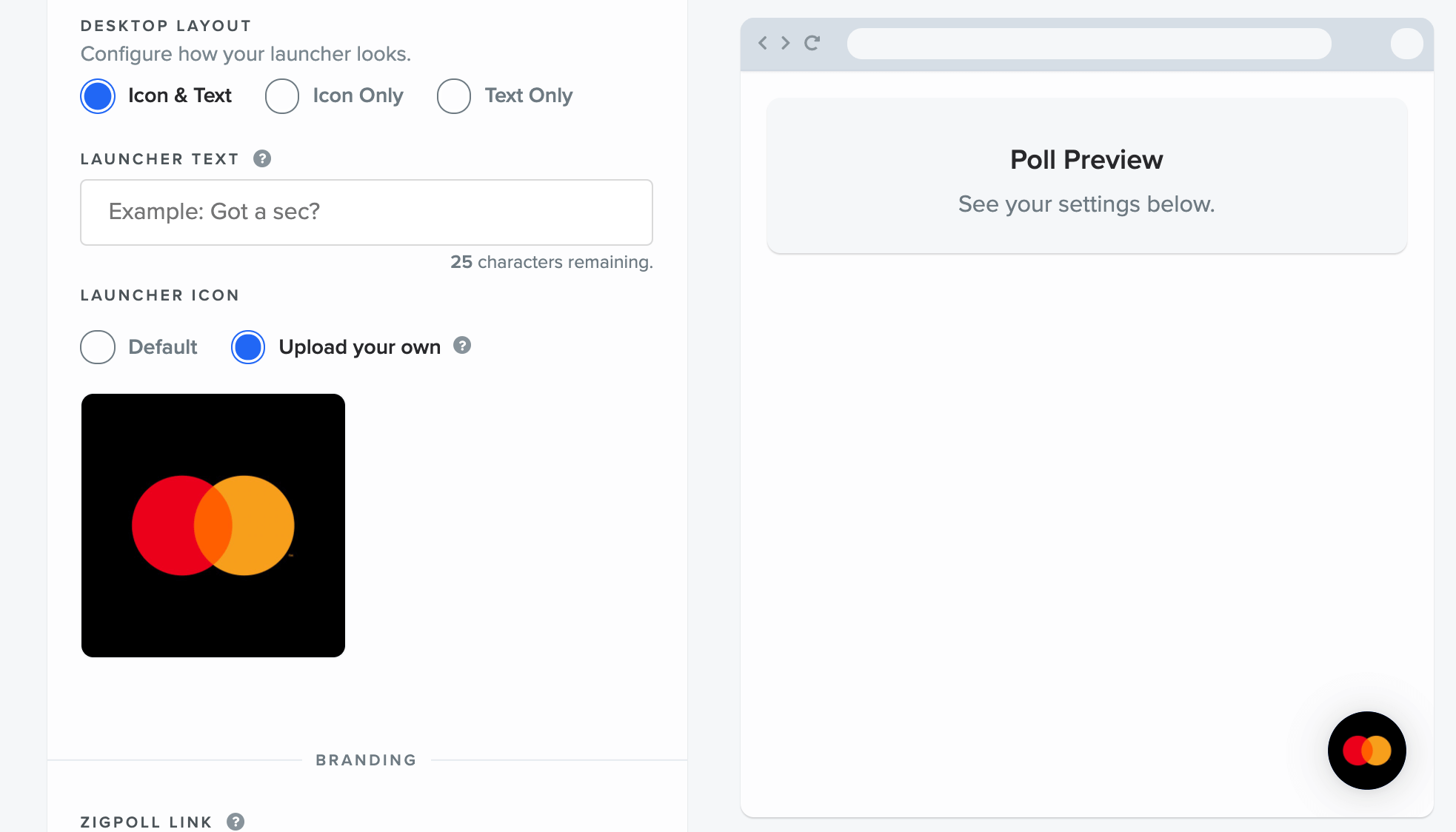
When you upload your image, it will be automatically cropped into a square. If you want to have a second image appear once a user has completed your poll you can click Dynamic Launcher → Repeat Steps 2-3 for the After Submission state.


