Klaviyo Url Templates
If you're integrating Zigpoll into your Klaivyo flow template, make sure to have a look at these url templates to ensure you are passing through all the relevant data. By passing extra data back to Zigpoll you enable extra features like Shopify Customer Tagging and Order tagging.
Abandoned Cart Flow
Summary
If you are using a Klaivyo abandoned cart flow, you will want to include the following parameters in your Zigpoll survey url.
- Checkout Url
The email will be used to map the Klaivyo user to the customer data saved within Shopify. The checkout url will be used for reference so you know what abandoned cart they are responding to. To set this up, do the following:
- Go to Apps ⟶ Zigpoll ⟶ Polls ⟶ Select your poll
- Select your public link.
- Click + Add query variables to your public link
- Add the following entries:
- shopify_checkout_url ⟶ {{event.extra.checkout_url}}
- email ⟶ {{email}}
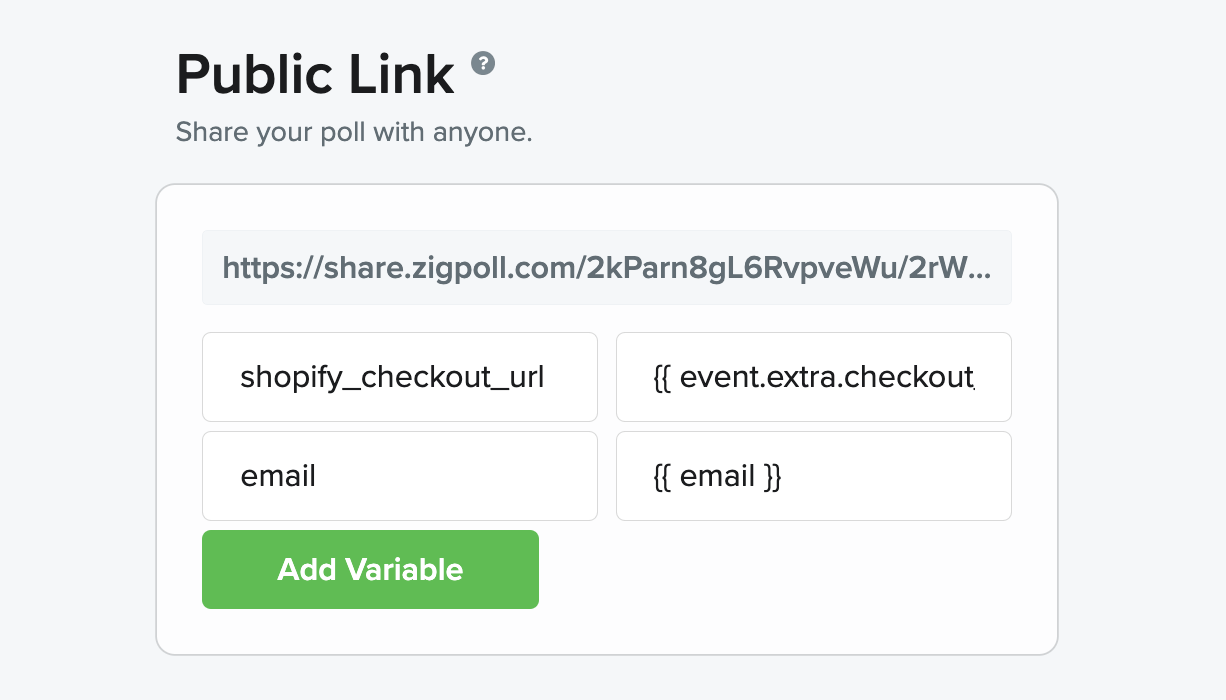
Your added variables will look like this.
Now your url will look something like this:
https://share.zigpoll.com/ACCOUNT_ID/POLL_ID?shopify_checkout_url={{event.extra.checkout_url}}&email={{email}}
You can now paste this url into your Klaviyo email template and your data will start flowing into your Zigpoll dashboard.
Post Purchase Flow
Summary
If you are using a Klaviyo post purchase cart flow, you will want to include the following parameters in your Zigpoll survey url.
- Order ID
- Customer ID
- Customer Name
The email will be used to map the Klaivyo user to the customer data saved within Shopify. The order id will be used for reference so you know what order they are responding to. To set this up, do the following:
- Go to Apps ⟶ Zigpoll ⟶ Polls ⟶ Select your poll
- Select your public link.
- Click + Add query variables to your public link
- Add the following entries:
- shopify_order_id ⟶ {{event.extra.id}}
- shopify_customer_id ⟶ {{event.extra.customer.id}}
- name ⟶ {{event.extra.customer.first_name}} {{event.extra.customer.last_name }}
- email ⟶ {{email}}
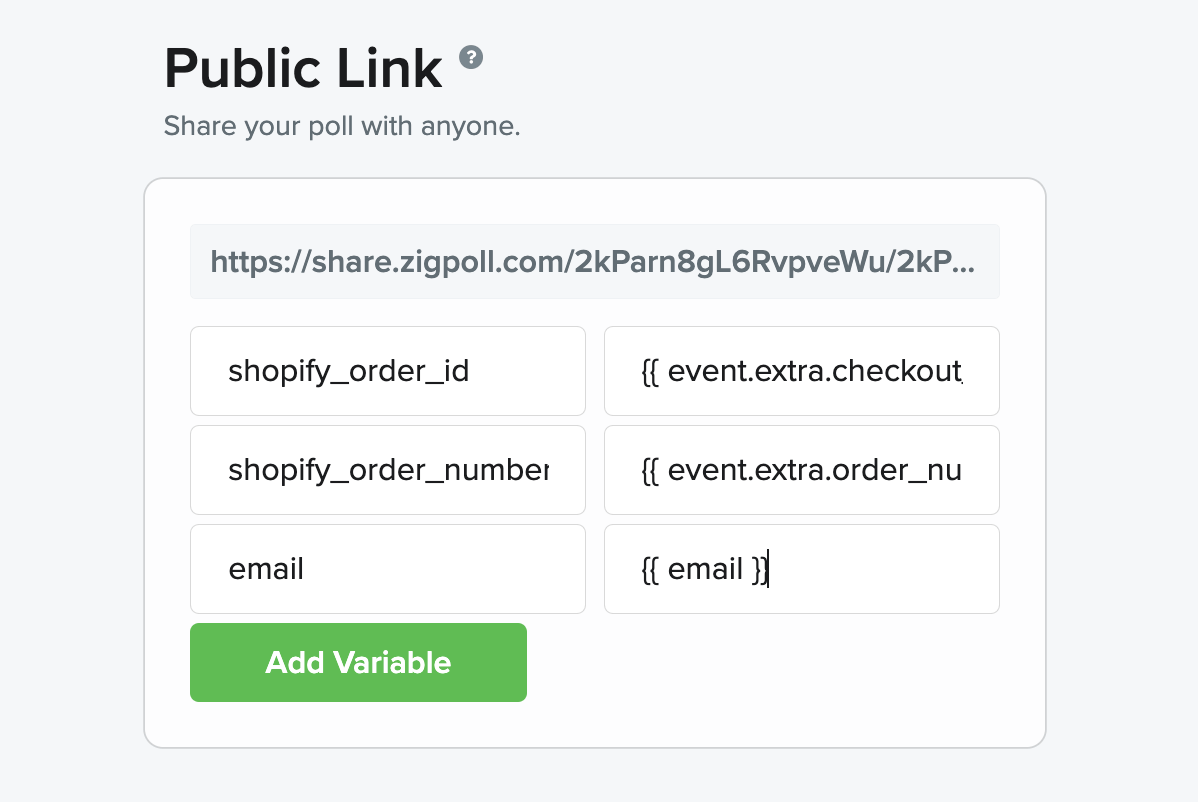
Your added variables will look like this.
Now your url will look something like this:
https://share.zigpoll.com/ACCOUNT_ID/POLL_ID?shopify_customer_id={{event.extra.customer.id}}&shopify_order_id={{event.extra.id}}&email={{email}}&name={{event.extra.customer.first_name}} {{event.extra.customer.last_name }}
General Email Template
Summary
If you are simply sending an email via Klaviyo, you will want to include the following parameters in your Zigpoll survey url.
The email will be used to map the Klaivyo email address to the responses so you know what each paritcular respondent had to say.
- Go to Apps ⟶ Zigpoll ⟶ Polls ⟶ Select your poll
- Select your public link.
- Click + Add query variables to your public link
- Add the following entries:
- email ⟶ {{email}}
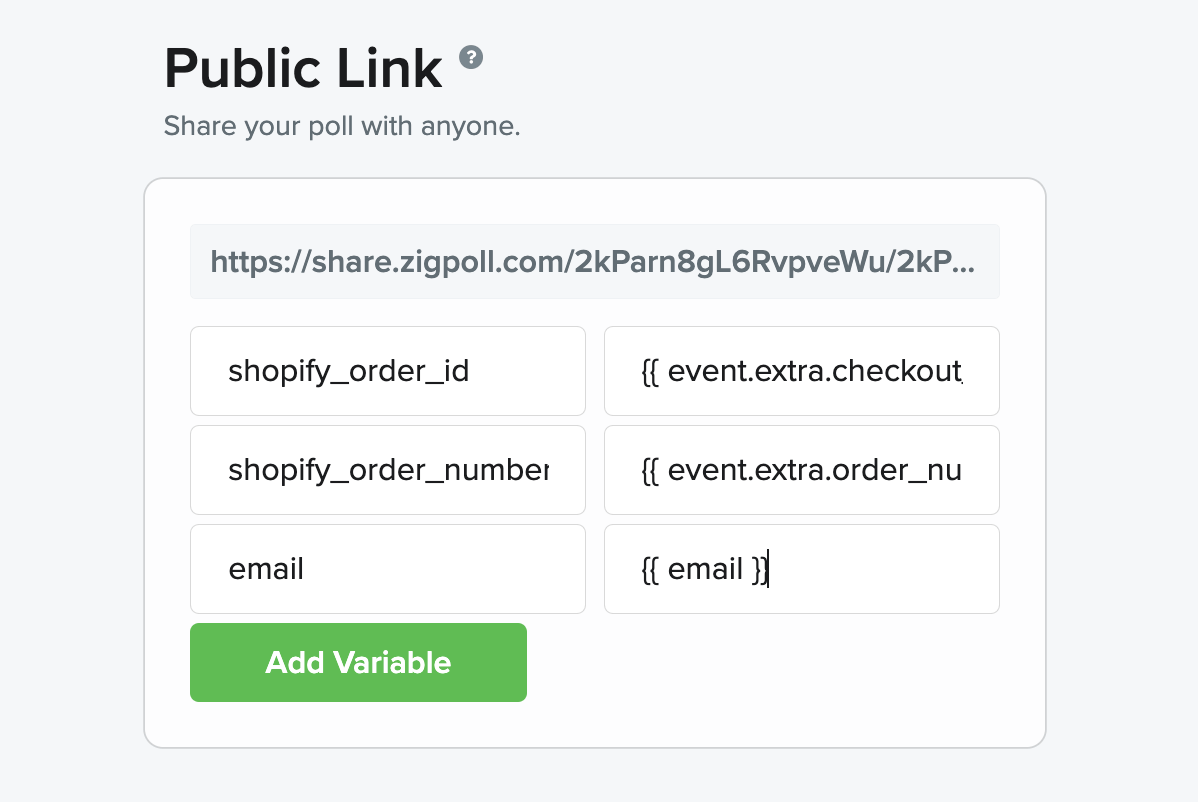
Your added variables will look like this.
Now your url will look something like this:
https://share.zigpoll.com/ACCOUNT_ID/POLL_ID?email={{email}}
You can now paste this url into your Klaviyo email template and your data will start flowing into your Zigpoll dashboard.


